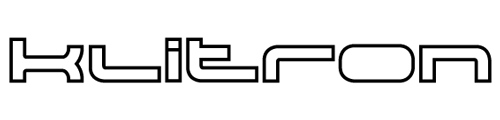INSTALLATION

Unboxing
- x1 Klitron electronic lock
- x1 Striker Plate
- x1 Small Striker Base
- x1 Large Striker Base
- x4 Screws for fixing the lock body on the door
- x3 Screws for fixing the striker base on the door frame
- x2 Allen screws for securing the striker-base assembly
- x1 Quick installation and initial setup manual
- x1 Administrator’s card
NOTICE: The 4 batteries are NOT included

eLock Body Fixing

Caution!
A. BEFORE STARTING, READ CAREFULLY THE FOLLOWING GUIDE AND FOLLOW ALL STEPS
B. The lock is placed on the door (front face aligned with edge) and the striker is mounted on the frame, just opposite to the lock. The distance between the lock and the striker should NOT exceed 5mm

1. Remove the cover.

2. Mark the hole centers.

3. Fix the lock into its position using the proper screws.

4. Install the 4 batteries.
(Batteries not included) Do not use old and new batteries together.

5. Put the cover back to its place.

6. Select the proper striker base according to the door type (flush or offset).

7. Test the striker assembly: Select the proper position of the striker on its base so that it is aligned with the locking latch of the lock. The trident latch must enter the striker’s holes without touching them. If everything is aligned properly, remove the striker from its base.

8. Center the striker base into its position opposite to the lock body and mark the hole centers for fixing, keeping in mind that the distance between the striker and the lock body must be less than 5mm.

9. Fix the striker base.

10. Install the striker onto its base.

11. Secure the striker assembly with the 2 Allen screws.

12. Test the LOCK/UNLOCK functions by pressing the user button of the lock and check that the trident latch does not touch the striker.

1. Install the application from the Apple Store.

2. Install the application from Google Play.

3. Allow the application to send you notifications.

4. If you already have an account, go to step 9, otherwise create one.

5. Fill in your details.

6. Accept the terms and click register.

7. Your registration was successful. Go to your email for verification.

8. Open your email application and verify.

9. Now you can log into the app.

10. Allow the app to access your location.

11. Allow the app to use Bluetooth so that it can connect to the lock or the fobs.

12. Select the (+) symbol to add a new lock to your account.

13. Allow the app to use the camera so it can scan the management card.

14. Scan the management key (QR Code) from the card that is inside the box.

15. The lock was successfully added.

16. The lock appears and you also see battery level.

17. In the same way, you can add as many locks as you want. Click the three dots (…) at the right side to access the settings.

18. In the first section, you can configure the lock.

19. You can change the lock’s icon.

20. You can change the lock’s name.

21. In the second section, you can change the auto-lock function, and if you want, enable the notification system.

22. In the third section, if you are an admin, you can add users to the lock by clicking the (+) symbol.

23. You can add a standard user who can see the settings just like the admin, but cannot manage users or fobs.

24. You can also add a visitor who can only perform the Lock/Unlock operation.

25. The visitor may optionally have a limited access schedule (Check-In / Check Out).

26. In the fourth section, if you are an admin, you can add fobs to the lock by clicking the (+) symbol.

27. Press and hold the fob’s button for three (3) seconds, until the led light turns blue.

28. In the same manner, you can add as many fobs as you want and also see their battery levels.

29. Below, you will find the lock’s history, the lock’s software version, the room temperature, as well as the battery voltage.
Pressing the last button at the bottom of the screen, you can delete the lock.

30. You can expand or collapse the history. By default, it shows the last five (5) movements.

31. In the second tab at the bottom of the app, you will find the user profile, where you can log out or delete yourself as a Klitron user.

32. At the top of the same tab, the user information is displayed.

33. Here you can change your password or the displayed name. You cannot change the email.

34. In the third tab at the bottom of the app, you will find the settings icon. From here, you can change the app’s language.

35. You can also change the appearance of the app.

36. Now you are ready !
From the lock icon, you can operate the smart lock.
NOTE : The padlock icon will not appear if the device is out of Bluetooth range.